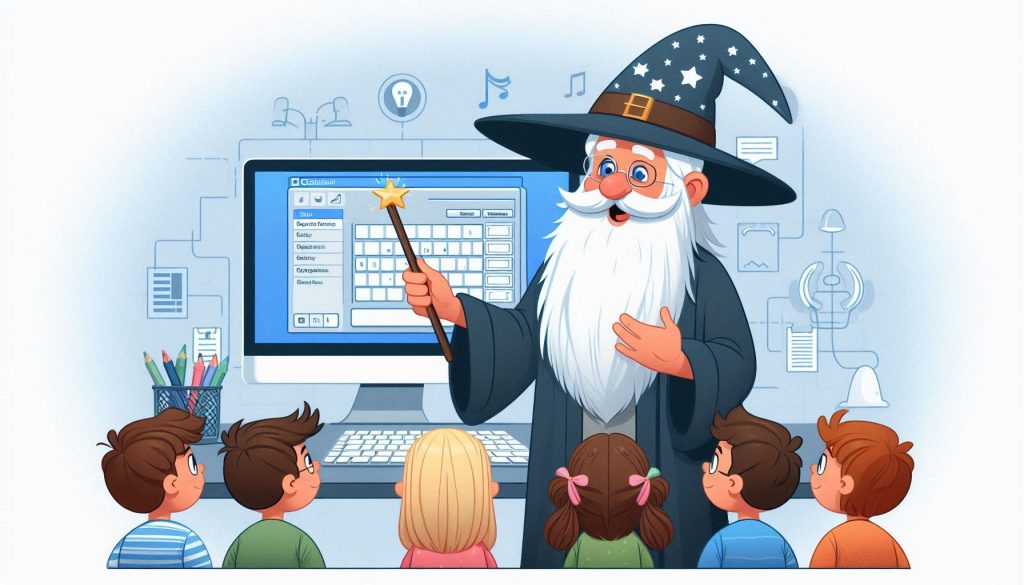
If your Windows computer is running slowly, there are several software-related adjustments you can make to boost its performance. This guide provides practical tips and tricks to help you optimize your Windows PC for a faster and smoother experience.
1. Uninstall Unnecessary Programs
Overview: Programs you no longer use can clutter your system and consume valuable resources.
Steps:
- Open Settings: Press
Windows Key + Ito open the Settings app. - Navigate to Apps: Go to
Apps > Apps & features. - Uninstall Programs: Scroll through the list, select unwanted programs, and click
Uninstall.
Benefits: Freeing up disk space and reducing system load improves overall performance.
2. Manage Startup Programs
Overview: Programs that launch at startup can delay boot time and use up resources.
Steps:
- Open Task Manager: Press
Ctrl + Shift + Escto open Task Manager. - Go to Startup Tab: Click on the
Startuptab. - Disable Unnecessary Programs: Right-click on programs you don’t need and select
Disable.
Benefits: Faster boot times and improved responsiveness.
3. Update Windows and Drivers
Overview: Keeping your operating system and drivers up to date ensures compatibility and performance.
Steps:
- Check for Windows Updates: Go to
Settings > Update & Security > Windows Updateand clickCheck for updates. - Update Drivers: Open
Device Managerby right-clicking the Start button, expand device categories, right-click on a device, and selectUpdate driver.
Benefits: Resolves bugs, improves compatibility, and enhances system performance.
4. Run Disk Cleanup
Overview: Temporary files and system caches can take up valuable disk space and slow down your computer.
Steps:
- Open Disk Cleanup: Type
Disk Cleanupin the Start menu search and select the application. - Select Drive: Choose the drive you want to clean (usually C:) and click
OK. - Select Files to Delete: Check the boxes for the types of files you want to remove and click
OK, thenDelete Files.
Benefits: Frees up disk space and improves system speed.
5. Defragment and Optimize Drives
Overview: Fragmented files can slow down your system’s access to data.
Steps:
- Open Optimize Drives: Type
Defragment and Optimize Drivesin the Start menu search and select it. - Select Drive: Choose the drive you want to optimize (usually C:).
- Click Optimize: Click
Optimizeto start the process.
Benefits: Enhances file access speed and overall system performance.
6. Scan for Malware and Viruses
Overview: Malware and viruses can significantly impact your computer’s performance.
Steps:
- Run Windows Defender: Go to
Settings > Update & Security > Windows Security > Virus & Threat Protection. - Perform a Full Scan: Click on
Scan options, selectFull scan, and clickScan now.
Benefits: Removes malicious software that can slow down your computer.
7. Adjust Visual Effects
Overview: Visual effects can use system resources and impact performance.
Steps:
- Open Performance Settings: Type
Performancein the Start menu search and selectAdjust the appearance and performance of Windows. - Adjust for Best Performance: In the Performance Options window, select
Adjust for best performanceor manually uncheck unnecessary visual effects.
Benefits: Reduces resource usage and enhances system speed.
8. Check for Software Conflicts
Overview: Conflicts between applications can cause system slowdowns.
Steps:
- Open Event Viewer: Type
Event Viewerin the Start menu search and select it. - Check for Errors: Navigate to
Windows Logs > Systemand review error messages related to software conflicts.
Benefits: Identifies and resolves issues that may be affecting performance.
9. Update or Reinstall Problematic Software
Overview: Outdated or faulty software can cause performance issues.
Steps:
- Update Software: Check for updates within the software or visit the developer’s website.
- Reinstall Software: If updating doesn’t help, uninstall the problematic software via
Settings > Apps > Apps & features, then reinstall the latest version.
Benefits: Ensures software compatibility and stability.
Conclusion
Implementing these software tips and tricks can help you speed up your Windows computer and improve overall performance. Regular maintenance, such as updating software, managing startup programs, and performing disk cleanup, will keep your system running smoothly. If you continue to experience issues, consider seeking additional support or exploring hardware upgrades.
Feel free to share these tips with others who might find them helpful and make these practices a regular part of your computer maintenance routine.

